12-17-2003, 07:35 PM
Following are instructions on how to get files using the O&A Virus Spreader. Actually it's a program called Direct Connect but think of it as our very own Napster/Kazaa. It's an easy way to get your hands on TONS of O&A audio!! Check it out if you have a chance.<br>
1- Download the oDC client <a href="http://www.opieanthony.net/odc-5.212.exe">HERE</a> (2.3 megs). <br>
2- Find the downloaded file and double click it.<br>
3- Leave all 3 options checked and click Next.
<img src="http://www.opieanthony.net/tutorials/directconnect/step01.jpg" width="426" height="295"><br>
4- Leave the default directory the same and click Install.
<img src="http://www.opieanthony.net/tutorials/directconnect/step02.jpg" width="426" height="295"><br>
5- The program will install. When it is done click Close.
<img src="http://www.opieanthony.net/tutorials/directconnect/step03.jpg" width="426" height="295"><br>
6- Find the program in your Start Menu and run it.<br>
7- Once the program is open click FILE, then SETTINGS.<br>
8- Fill in the nickname you'd like to use (required) and adjust your connection speed.
<b>If you are using a modem or are DIRECTLY connected to the internet click
OK and go on to step 9.</b>
If you are behind a firewall or using a router change from Active to Passive mode. If you change to passive mode but experience problems giving or taking files you may have to go back to Active mode. If so supply your external IP and a port you have opened in your router (open it for TCP and UDP). They recommened using port 411. Click OK.
<img src="http://www.opieanthony.net/tutorials/directconnect/step04.jpg" width="439" height="486"><br>
9- Click VIEW and then FAVORITE HUBS
<img src="http://www.opieanthony.net/tutorials/directconnect/step05.jpg" width="287" height="283"><br>
10- In the lower right click NEW and fill in the settings below. Click OK when you're done.
Just to confirm. the server is opieanthony.net:6969 and the password is dryerdoor.
<img src="http://www.opieanthony.net/tutorials/directconnect/step06.jpg" width="308" height="297"><br>
11- Check the checkbox and then double click on O&A Virus Spreader.
<img src="http://www.opieanthony.net/tutorials/directconnect/step07.jpg" width="327" height="194"><br>
12- You're now connected to the server! You will see the people online on the right hand side of the screen. Double click on a user to see his files. To download a file/directory double click on it.<br>
*note* By default your files will be put in C :\ Program Files \oDC \Downloads.
If you'd like to adjust this you can do so from FILE then SETTINGS and edit your directory under the DOWNLOADS tab.<br>
*note* If you'd like to share your collection you can add directories from FILE, SETTINGS, SHARING.
If you plan on sharing you should also increase your upload slots from 1 to whatever you'd like.
I pasted the tutorial here so i wouldnt have to paste a link to it. Right now theres over 122 GB of O&A stuff. Once you configure it the first time, you're really one click away from everything. Give it a try.
1- Download the oDC client <a href="http://www.opieanthony.net/odc-5.212.exe">HERE</a> (2.3 megs). <br>
2- Find the downloaded file and double click it.<br>
3- Leave all 3 options checked and click Next.
<img src="http://www.opieanthony.net/tutorials/directconnect/step01.jpg" width="426" height="295"><br>
4- Leave the default directory the same and click Install.
<img src="http://www.opieanthony.net/tutorials/directconnect/step02.jpg" width="426" height="295"><br>
5- The program will install. When it is done click Close.
<img src="http://www.opieanthony.net/tutorials/directconnect/step03.jpg" width="426" height="295"><br>
6- Find the program in your Start Menu and run it.<br>
7- Once the program is open click FILE, then SETTINGS.<br>
8- Fill in the nickname you'd like to use (required) and adjust your connection speed.
<b>If you are using a modem or are DIRECTLY connected to the internet click
OK and go on to step 9.</b>
If you are behind a firewall or using a router change from Active to Passive mode. If you change to passive mode but experience problems giving or taking files you may have to go back to Active mode. If so supply your external IP and a port you have opened in your router (open it for TCP and UDP). They recommened using port 411. Click OK.
<img src="http://www.opieanthony.net/tutorials/directconnect/step04.jpg" width="439" height="486"><br>
9- Click VIEW and then FAVORITE HUBS
<img src="http://www.opieanthony.net/tutorials/directconnect/step05.jpg" width="287" height="283"><br>
10- In the lower right click NEW and fill in the settings below. Click OK when you're done.
Just to confirm. the server is opieanthony.net:6969 and the password is dryerdoor.
<img src="http://www.opieanthony.net/tutorials/directconnect/step06.jpg" width="308" height="297"><br>
11- Check the checkbox and then double click on O&A Virus Spreader.
<img src="http://www.opieanthony.net/tutorials/directconnect/step07.jpg" width="327" height="194"><br>
12- You're now connected to the server! You will see the people online on the right hand side of the screen. Double click on a user to see his files. To download a file/directory double click on it.<br>
*note* By default your files will be put in C :\ Program Files \oDC \Downloads.
If you'd like to adjust this you can do so from FILE then SETTINGS and edit your directory under the DOWNLOADS tab.<br>
*note* If you'd like to share your collection you can add directories from FILE, SETTINGS, SHARING.
If you plan on sharing you should also increase your upload slots from 1 to whatever you'd like.
I pasted the tutorial here so i wouldnt have to paste a link to it. Right now theres over 122 GB of O&A stuff. Once you configure it the first time, you're really one click away from everything. Give it a try.
<img src="http://img.photobucket.com/albums/v245/NastyHam/borat1.jpg">
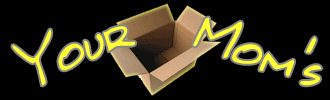






![[Image: cartman_bg.gif]](http://sysapps.nevada.edu/sysappsite.nsf/Images/photoEggLinda/%24FILE/cartman_bg.gif)
![[Image: FOM.jpg]](http://www.photobucket.com/albums/1003/tmimp67/FOM.jpg) </center>
</center>


